
01 Sep Why Won’t My Ps4 Download System Software?
If you’re a PlayStation 4 owner, you might have encountered the frustrating issue of your console refusing to download system software updates. This can be quite perplexing, especially when you’re eager to access the latest features, improvements, and security patches. In this article, we’re going to dive into the reasons behind this issue and explore step-by-step solutions to get your PS4 back on track. This article is managed by Ltechuk.com.
Understanding the Importance of System Software Updates
Before we delve into the troubleshooting steps, it’s essential to understand why system software updates are crucial for your PS4. Much like updating the operating system on your computer or smartphone, these updates enhance your console’s performance, fix bugs, introduce new features, and most importantly, bolster its security against potential vulnerabilities. In case a serious error has occurred in the system software ps4, updating the console with the latest software version can often fix the issue.
Common Reasons Behind the Download Issue
- Network Connectivity Problems: One of the primary reasons your PS4 might struggle to download system software is due to network connectivity issues. Slow or unstable internet connections can disrupt the download process, causing errors.
- Insufficient Storage Space: System software updates can be quite large, and if your console’s storage is almost full, there might not be enough space for the download and installation.
- PSN Server Problems: At times, the PlayStation Network (PSN) servers might experience downtime or technical issues, preventing your console from accessing the necessary files.
- Corrupted Data: If the data related to the system software is corrupted, it can lead to download failures and installation errors.
- Background Applications: Running applications or games in the background while trying to download the update can interfere with the process.
Troubleshooting Steps to Resolve the Issue
Step 1: Check Your Internet Connection
Start by ensuring your internet connection is stable. You can perform a speed test on a computer or smartphone to verify your network’s speed. If the speed is too slow or the connection is unstable, consider troubleshooting your internet setup or contacting your ISP.
Step 2: Free Up Storage Space
Navigate to your PS4’s storage settings and check how much space is available. If it’s running low, consider deleting unnecessary games, applications, or media files to create enough space for the system software update.
Step 3: Pause Background Applications
Before starting the download, make sure to close any running applications or games. Pausing these activities can help allocate more resources to the download process.
Step 4: Rebuild PS4 Database
Sometimes, a corrupted database can hinder system software updates. Boot your PS4 in Safe Mode and select the “Rebuild Database” option. This process can take some time but might resolve various software-related issues.
Step 5: Check PSN Status
Visit the official PlayStation Network status page to check if there are any ongoing issues with the servers. If the servers are experiencing problems, you might need to wait until they’re operational again.
In conclusion, encountering difficulties when trying to download system software updates on your PS4 can be frustrating. As a parallel to console updates, understanding what happens when a virus spreads through your network underscores the vital role of maintaining security to ensure the continued functionality of both your digital devices and personal information. By following the troubleshooting steps mentioned in this article, you can address the issue and ensure that your PS4 stays up to date with the latest software improvements.
FAQs
Q1: Can I download system software updates using a USB drive?
A1: Yes, you can download the update from the PlayStation website onto a USB drive and then install it on your PS4.
Q2: How long does it usually take to download a system software update?
A2: The duration of the download depends on your internet speed. Faster connections will result in quicker downloads.
Q3: Will restoring my PS4 to factory settings solve the download issue?
A3: It’s a drastic solution and should be a last resort. Try other troubleshooting steps first.
Q4: Are system software updates mandatory?
A4: While they are not mandatory, it’s highly recommended to keep your PS4 updated for security and performance reasons.
Q5: Can a faulty hard drive cause download problems?
A5: Yes, if the hard drive is malfunctioning, it can impact the download and installation of system software updates.
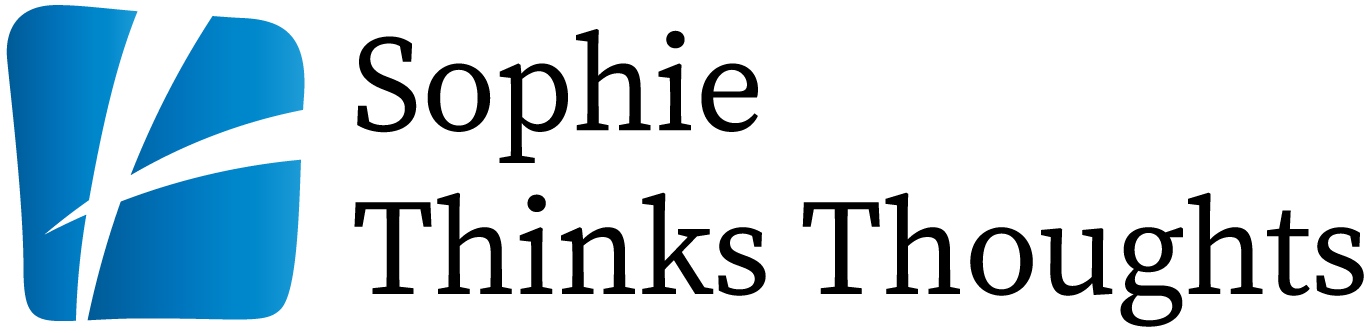
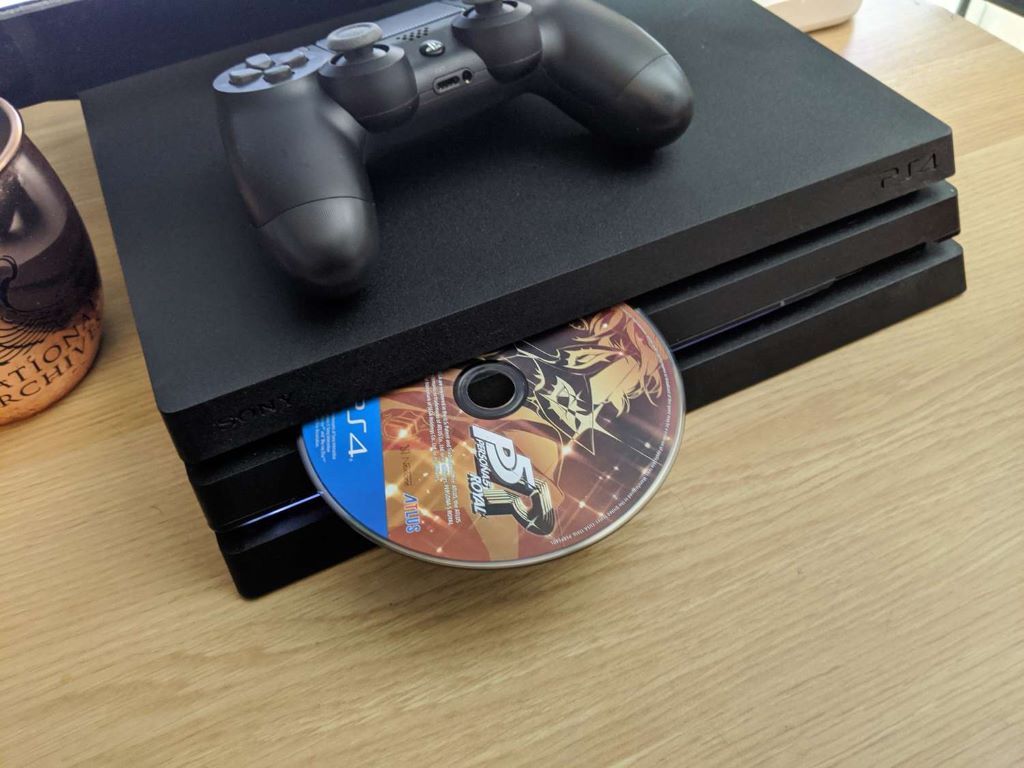
No Comments